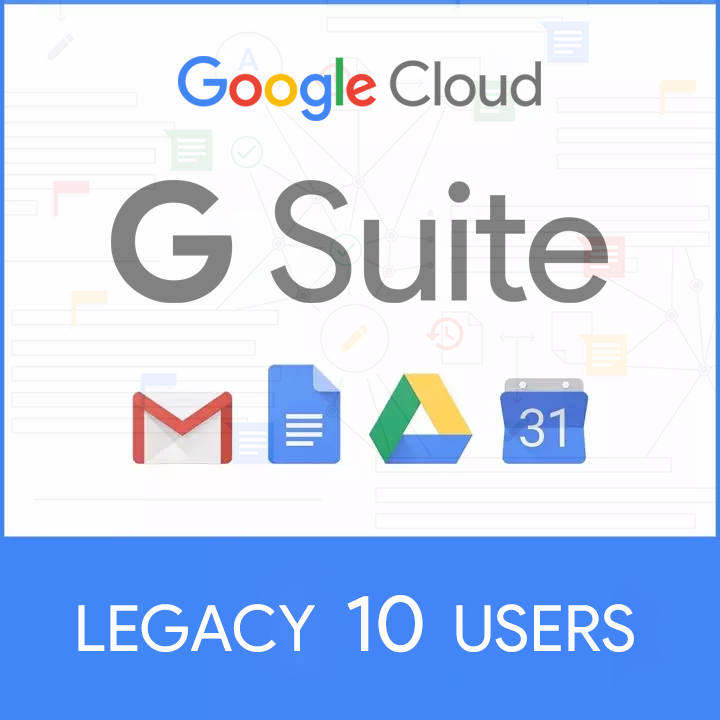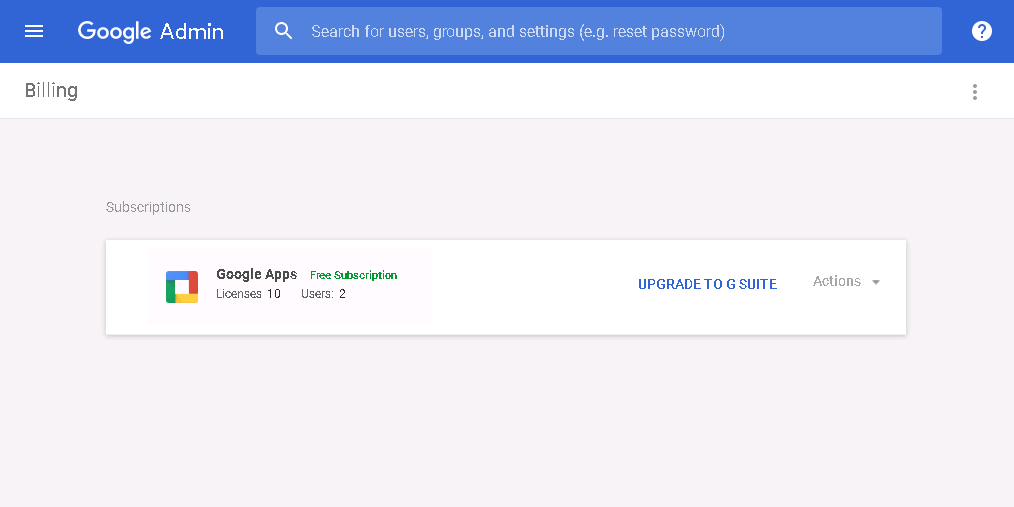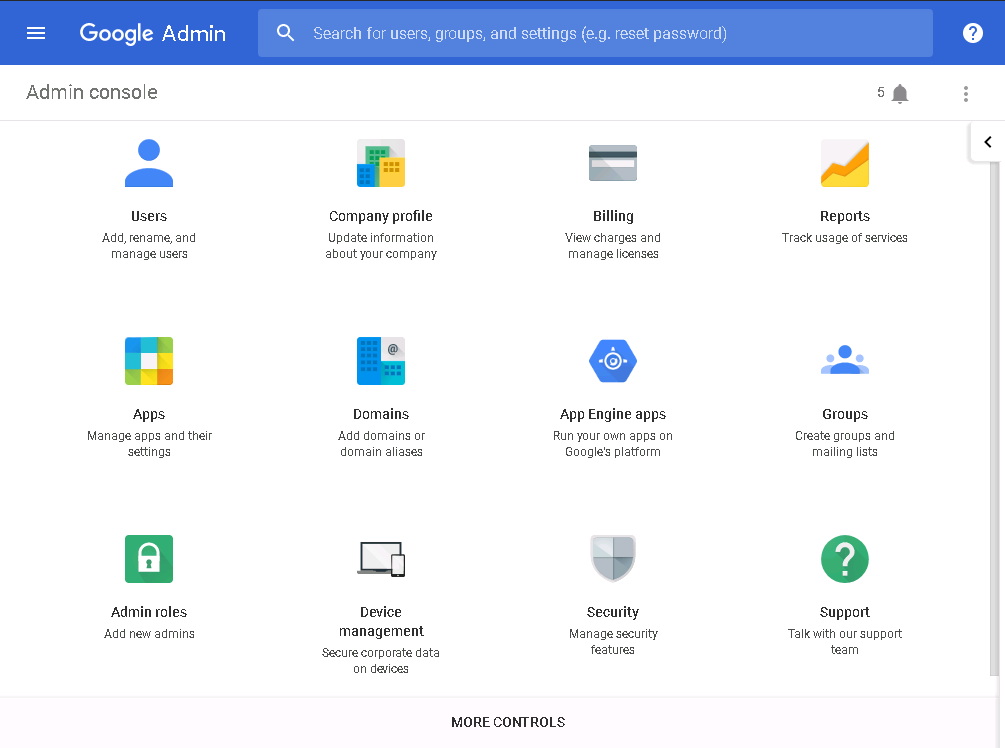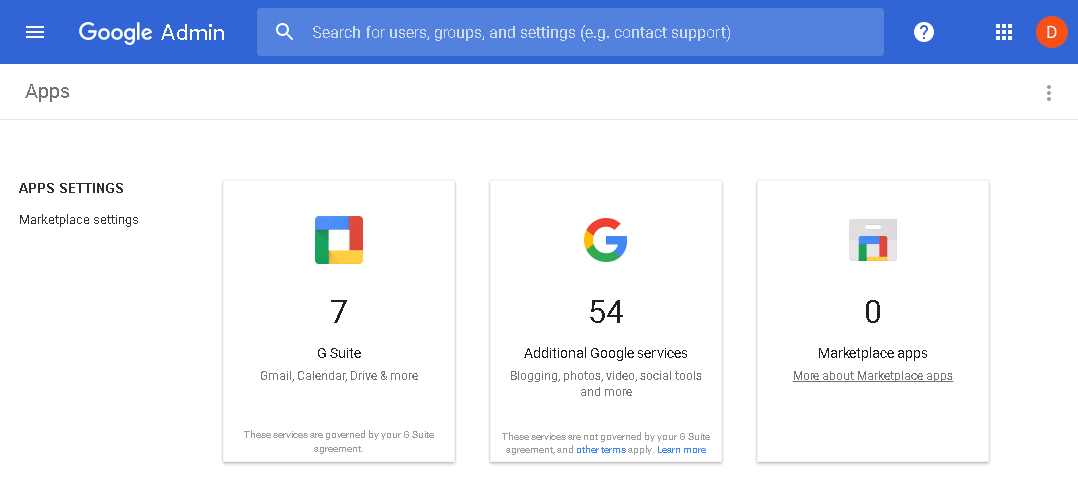FAQs
1. You will order the plan you would like to purchase.
2. We will send you an email to verify the domain name (DNS TXT or CNAME record). This email will be sent to your PayPal email address also.
3. After you’re done with the changes requested, we will add your domain as alias domain setup and send you the super admin credentials.
4. Now you will be able to create users on your domain name. But remember, you need to register or transfer the original/primary domain to keep your full control right. (You can register the original/primary domain with any Domain Registrar likes Godaddy, Namecheap, Name.com …)
Yes, since a domain can attach to a single account at a time, there are two ways to do this:
1. You should cancel your current subscription and remove your domain from the other G Suite account.
2. You can swap the domain of your existing account to another of yours.
- Suppose, your domain name ABC.com is using G Suite, add your another domain (suppose XYZ.com) as secondary domain and make it primary.
- Then go to the users and rename all users to new domain XYZ.com such as if the user is [email protected], rename it to [email protected]. Do this to all users and then go back to domains and remove ABC.com from the account.
- You also need to either remove or rename all the groups.
Now you're good to get a new G Suite Legacy free account for your domain. In case, you can’t do that, please in touch with us at support (at) ggslegacy.net and give us your admin account credentials. We will do that for you.
No, we can’t. See more information at https://ggslegacy.net/news/change-the-primary-domain-for-g-suite-legacy-account-no-longer-to-working/
It will be added as the alias domain.
You will be asked for a domain name you wish to use as alias domain upon ordering. We will then set up that domain as the alias domain of the account for you. We will also tell you the primary domain name and you will need to register or transfer this domain to keep your full control right. (You can register the original/primary domain with any Domain Registrar likes Godaddy, Namecheap, Name.com …
No. Since Jan 2020, Add the Secondary Domain for Google Apps Free account no longer to working.
You can add up to 20 alias domains free of cost. For the difference between secondary domain and alias, please read other FAQs
After receiving your order, we'll provide you DNS TXT record or HTML file to verify the domain in order to use with the account.
Please see this instruction to verify your domain ownership: https://support.google.com/a/answer/60216
Firstly, you will need to place an order of the account you would like to purchase at our website. Then, we will send you a domain ownership verification email to verify the domain name (TXT/CNAME record adding or HTML upload).
This verification email will be sent to your order email & your PayPal email address as well.
After you're done with the changes requested, we will complete the account setup and send you super admin credentials.
You will always find a helping hand close by with support from G Suite Legacy award-winning support team backed up by the wizards at Google.
There are some differences between G Suite editions. Please refer to the following articles: https://ggslegacy.net/blog/are-there-any-features-difference-between-g-suite-edition/
What’s the primary domain?
When you sign up for a G Suite (formally Google Apps) account, you provide an Internet domain name that becomes the primary domain associated with your G Suite account. You and your users get account names and email addresses at this domain and you can host your website, built in Google Sites if you like, at this domain.
What’s a domain alias?
As the term “Alias” suggests, domain aliases are the domain name which will not be used to create new separate emails ids, rather it will link to the email ids you already have with your primary domain. You can add a domain to your account as a domain alias to give everyone in your domain another email address at the domain alias. Mail sent to either of a user’s addresses arrives at the user’s same Gmail inbox.
As an example, let's say in your G Suite account you have a primary domain named example.com, but as you have a multinational business, you have country specific domains too, like example.co.in, example.fr, example.tk etc. Now if you create 3 separate email ids for each of your employees, say jhon@ example.com, jhon@ example.co & [email protected]. That person (Jhon) has to maintain all three email accounts daily and it would become a nightmare.
Now if you add example.com as primary domain of your G Suite account but example.co.in, example.tk as domain aliases, then even if someone sends an email to jhon@ example.us it will still go to jhon@ example.com and the person has to maintain only one email id.
What’s a secondary domain?
In addition to your primary domain, you can add additional domains to your account to let users in those domains use your services, too. When you add a domain that has its own users, we refer to it as a secondary domain. Unlike Domain Aliases, the secondary domain will allow you to create separate email ids with a separate domain name.
So, if you have example.us and example.eu added as a secondary domain in your account, you will be able to create two separate email ids, i.e. [email protected] and [email protected] – which is something you won’t be able to do with Domain Alias.
We are selling the account that has G Suite Legacy free edition. Prior to December 6, 2012, Google offered a free edition of Google Apps—also known as the Standard edition—that had a reduced set of business features. After December 6, 2012, Google stopped offering Free edition to new customers. If you already had the Free edition, you can continue using it for free. Read more here: http://support.google.com/a/answer/2855120?hl=en
Login to your G Suite Legacy Admin Console > Click on the Billing menu, you will see the number of free users accounts/ licenses.
No, what you pay is a one-time fee. They are grandfathered free version accounts which you can use for the lifetime.
What you will get
- G Suite Legacy free edition account with 10 user licenses.
- G Suite Legacy free edition Super Admin username and password.
- Your domain will be set as a Alias Domain into Google Apps account.
- The primary domain through which Google Apps Standard Edition was signed-up ownership.
Please notes
- Your domain name will be added as alias domain because, since January 2020, Google hasn’t allowed to set up your domain as a secondary domain or the primary domain. You will still be able to send and receive email from your domain name. However, the account login will thru the account with the primary domain name. To understand more about using the alias domain in Google Apps Free for Gmail. See the instruction in the video at http://bit.ly/gs-alias-video or in the article at http://bit.ly/gs-alias-article or in the blog at http://bit.ly/gs-alias-blog.
- If you want to set up by yourself, we will send you an email with the Google Apps Free admin account information. We also give you the instruction to add your domain as alias domain and send/receive emails with your own domain.
- If you can’t do the setup by yourself, we will send you an email to verify the domain name (DNS TXT or CNAME record). After you’re done with the changes requested, we will add your domain as alias domain setup and send you the super admin credentials. We also give you the instruction to send/receive emails with your own domain.
- Our system will send an instruction email including G Suite Legacy Super Admin account information within 4 hours after payment. If you do not see the message in your inbox, please check the Spam / Junk section.
- If you are having any difficulty to complete the order through PayPal, please do send a message at support[at]gsuitelegacy.net and we will guide you though the alternate payment method.
Place an order