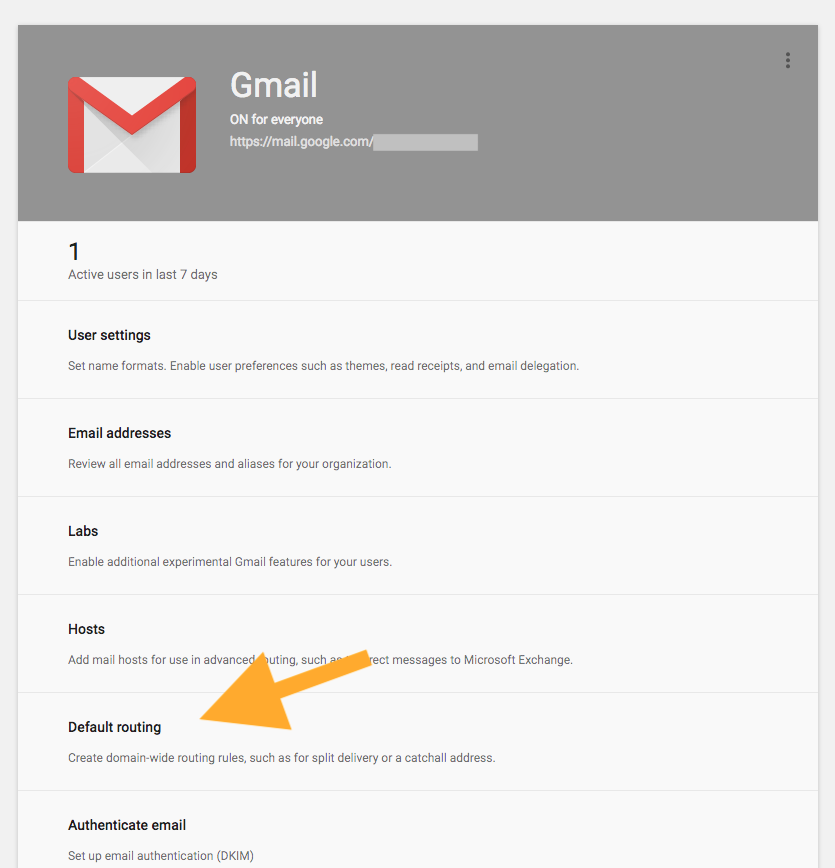G Suite allows one user (or group) to be the default receiver of all email that goes to an email address at your domain that is not connecting to a user.
For example, a typo of a name: [email protected] instead of [email protected]
or the wrong formatting: [email protected] instead of [email protected]
In the most recent 'update', it has become increasingly difficult to set the catchall address for your account. Because it took me entirely too long to figure out how to set a catchall, I wanted to create a quick and current tutorial on how to accomplish what used to be a basic feature.
Note: existing Google Apps / G Suite accounts retained the older (much more simple setting (Apps > G Suite > Gmail > Advanced > Catchall Address). But if your G Suite account was created in late 2017 or later, then the following directions should work for you.
1. Login to your admin console panel (https://admin.google.com/AdminHome)
2. Navigate to Apps > G Suite > Gmail (https://admin.google.com/AdminHome?hl=en#AppDetails:service=email)
3. Choose Default routing
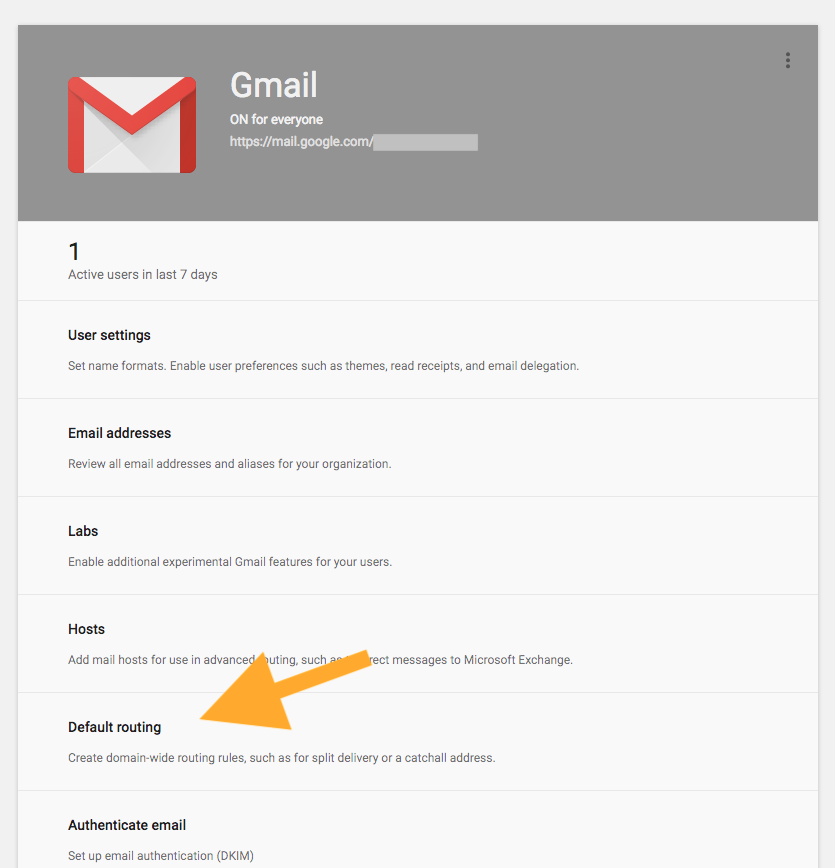
4. Choose Add Setting

5. Configure The New Setting
You will make 2 changes to the default settings:
- Change the selection to 'All Recipients'
- Under 'Also deliver to', choose 'Add more recipients'.
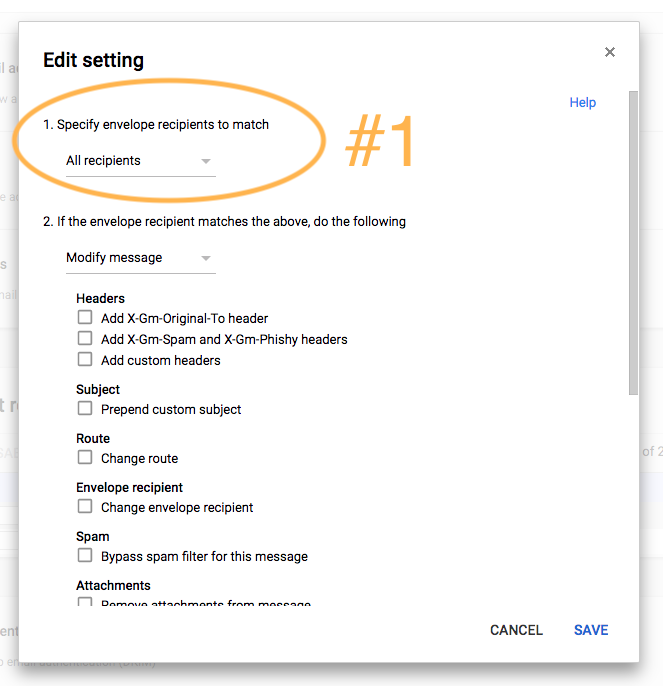
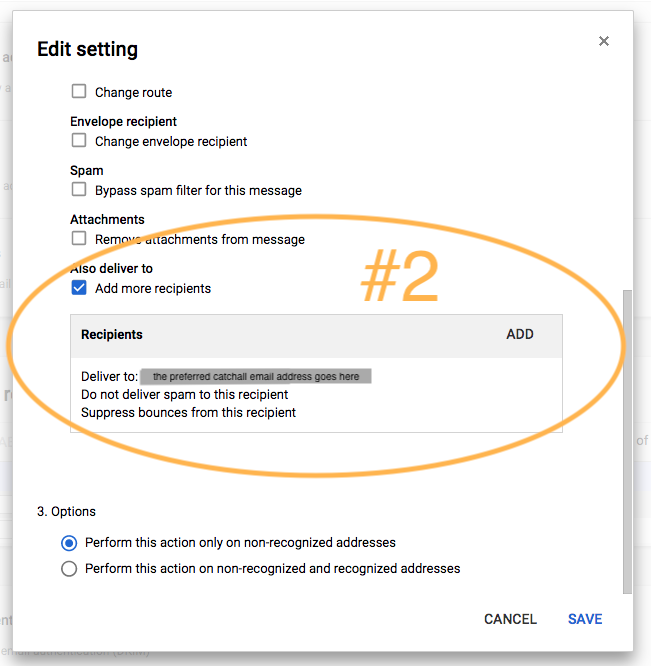
6. Click Save And Disable Default Setting
With the new setting saved, you now have two settings in your 'Default routing' panel.
- The previous setting will send an 'undeliverable' email to any users who send email to a non-existent user at your domain.
- The new setting that we just created will forward the message to the established catchall address.
That might be your preferred behavior. If so, you are all done. However, I preferred to deliver the email to the catchall without sending the 'undeliverable' email to the sender. If you are like me, you need to complete one more step.